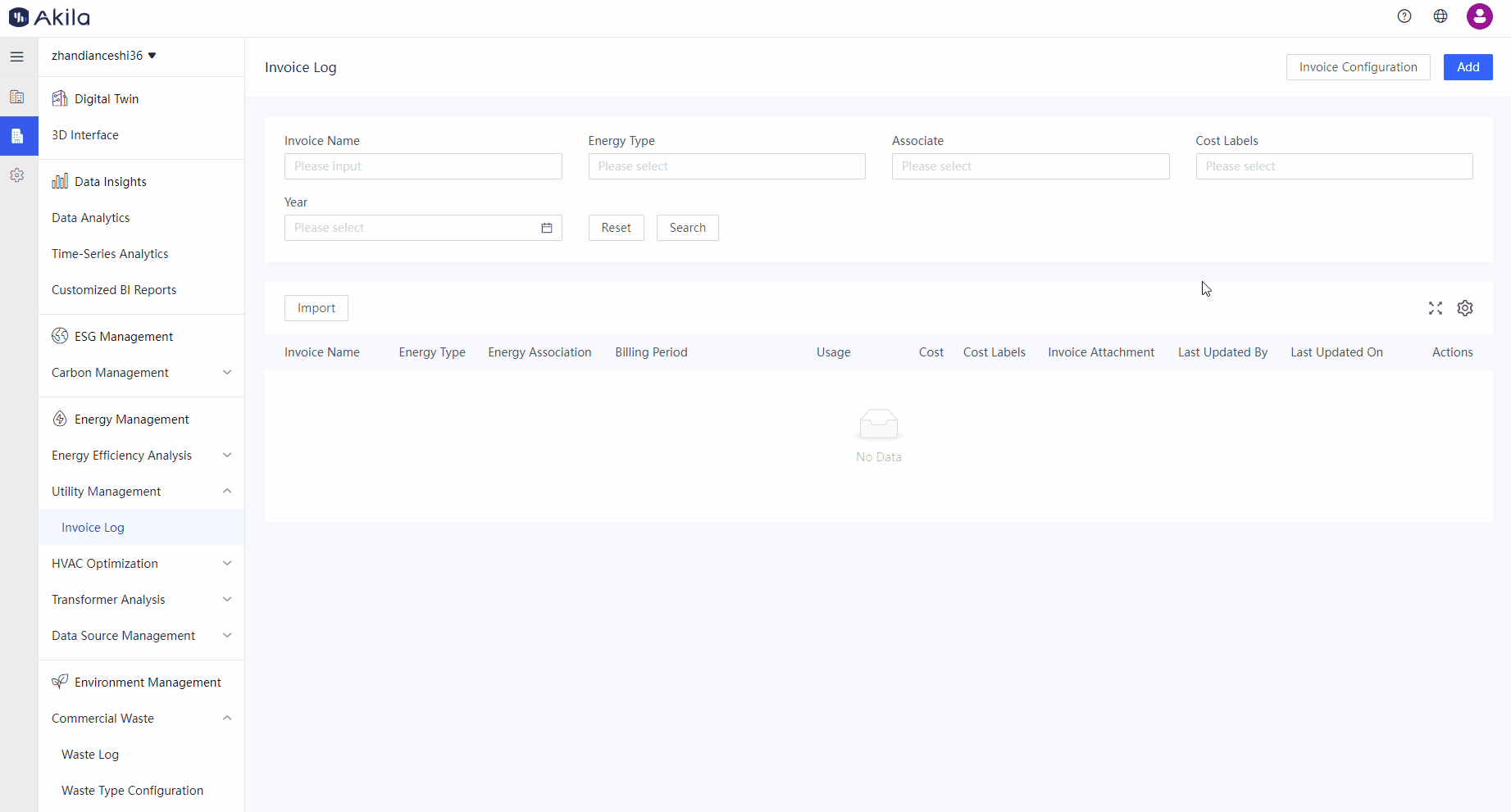Invoice Log
Public Utilities refer to industries and enterprises that provide essential services and facilities necessary for the public's basic living and production needs. These services typically include water supply, electricity, gas supply, public transportation, telecommunications, etc. Public utilities are generally operated by the government or regulated enterprises to ensure the continuity, quality, and fairness of these critical services. Managing utility bills (invoices) is crucial for businesses. This feature can help you upload and manage public utility bills on the Akila platform.
You can use it to:
- Conduct statistics and analysis of energy bills on a regular basis to better manage energy costs.
- Make our energy usage data more comprehensive and detailed.
Add Invoice
1.Invoice Configuration
1.1 Click "Invoice Configuration" on the top right corner. Note: You can view all "Energy Type" and their "Usage Type" or "Cost Type". 1.2 Click "Edit" on the corresponding energy type column of the list page. Note: You cannot edit if any utility bills have been uploaded. Only when you delete the uploaded invoice log can it be edited again. 1.3 Select the corresponding "Usage Type" and "Cost Type" of the invoice Note: Total usage and total cost are the default selections, which are the sum of the usage and cost of each period What you configure here will be applied to the invoice you added later. For example, if you select "Total usage" and "Total Cost" for City Power energy type, then the invoice you uploaded will involve these fields. 1.4 Click "Save"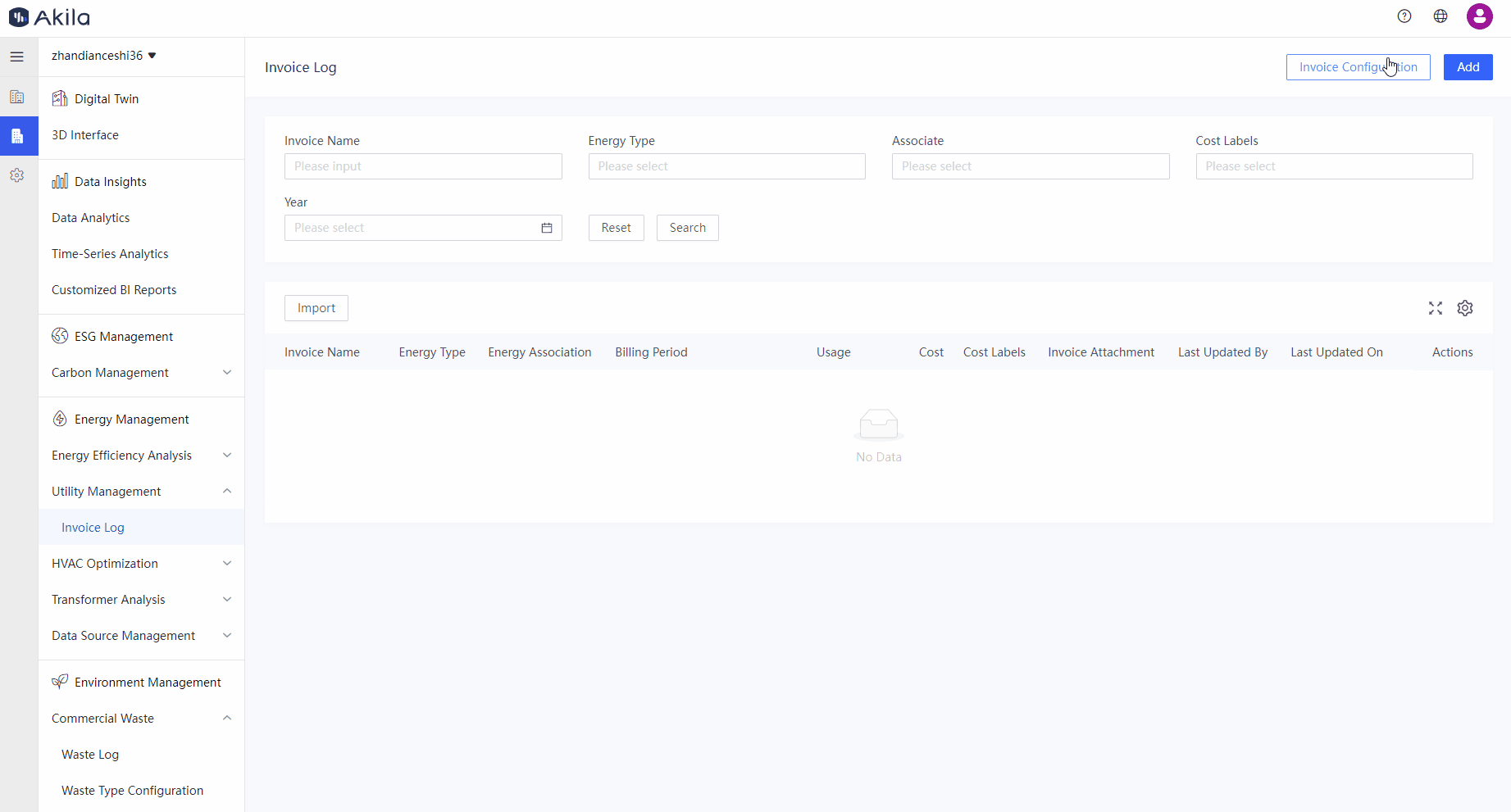
2.Add Invoice
2.1 Click "Add" 2.2 Input "Invoice Name" 2.3 Select "Energy Type" Note: Here what you need to select should be the energy type you edited in the first step. 2.4 Select "Energy Association" Note: When associating "Supply" or "usage", the usage data of invoice will be calculated when counting the supply or usage of the energy type and will be averaged out from day to day. 2.5 Select "Billing Period" Note: Also the statistical period of the invoice. 2.6 Select "Cost Labels" Note: As an Enterprize can use power and sell power, the label might be expense and income. If using power, then you can select "Expense". Instead, you can select "Income" 2.7 Click "Submit"