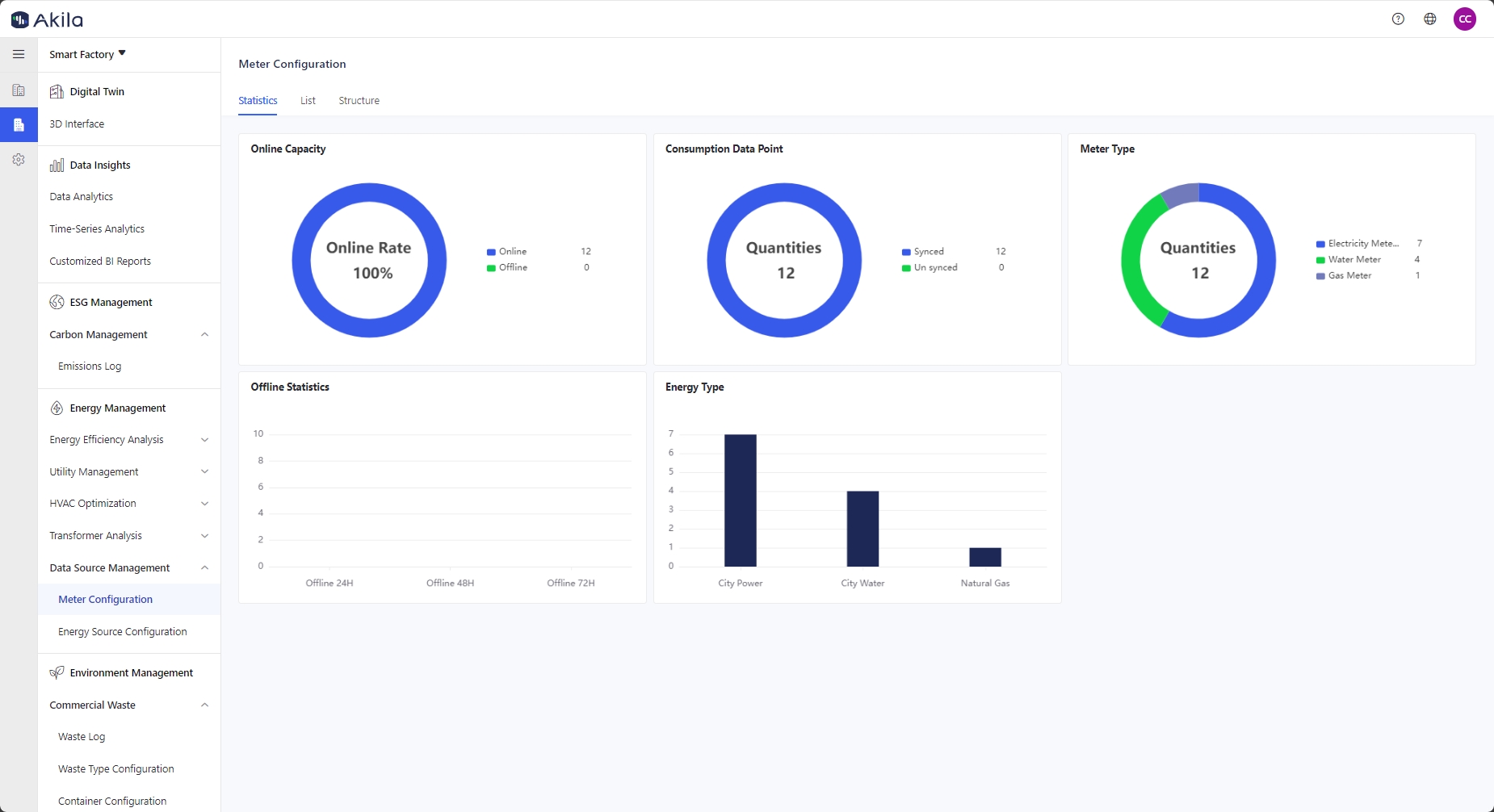Meter Configuration
This feature is divided into three parts including statistics,list and structure. In this way, you can manage all meters and track their status here.
You can use it to:
- Be the source of data points usage
- View information about all meters
| Tab | Description |
|---|---|
| List | It lies all meters you added in Equipment Ledger page, which its equipment type classifications are smart meters and traditional meters. |
| Statistics | It aims at making it more clear to help you know the status,type, data point and energy type of the meters. |
| Structure | It aims at sorting out all vertical structures of meters. |
List Tab
Add Meter
- Add meter with its equipment type classification as smart meters or traditional meters on the Equipment Ledger page
- It will sync to this page once all equipment are added.
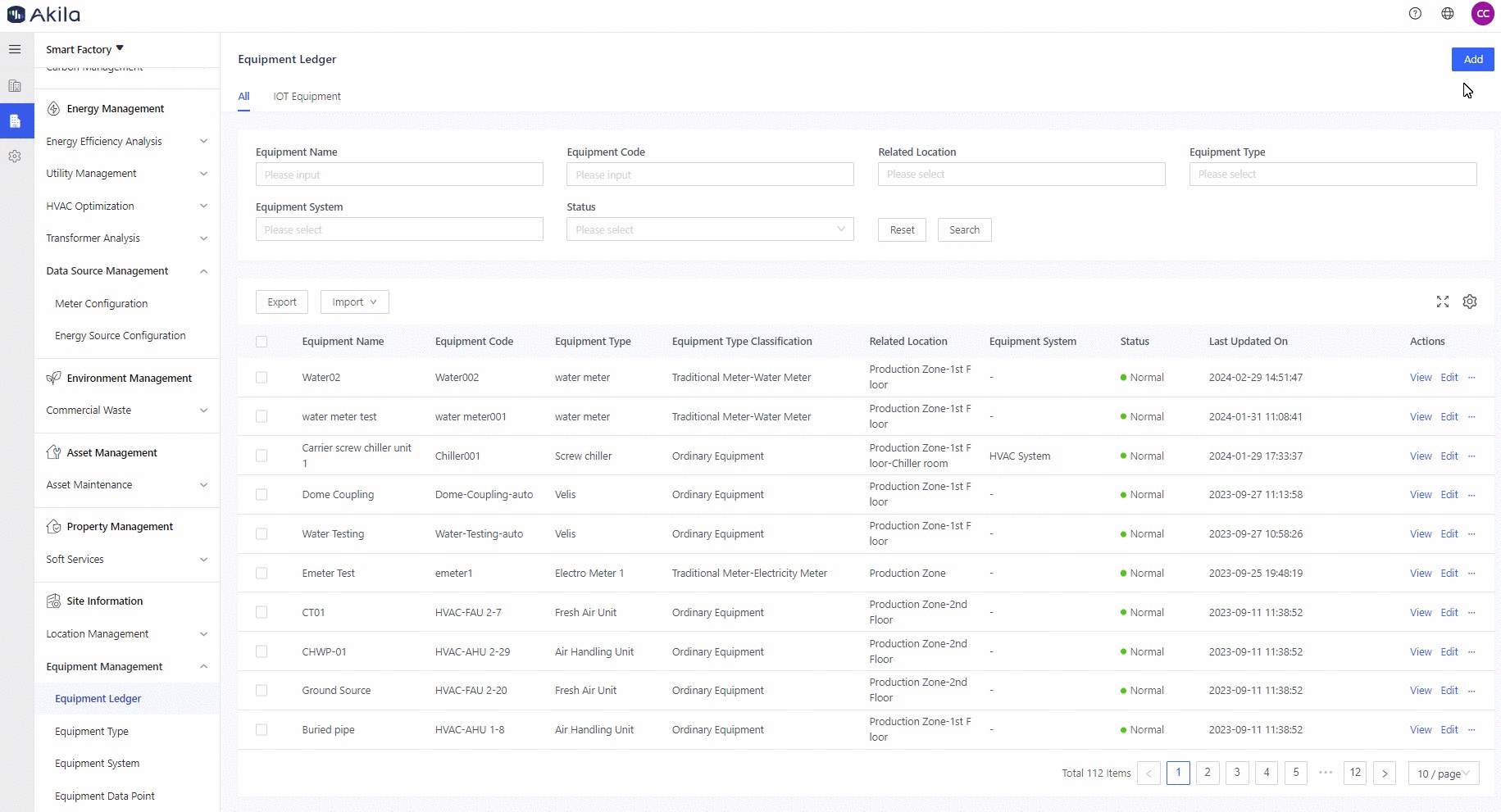
Edit Meter
- Click "Edit"(for single meter)
- Select main meter or sub meter according to its business attributes.
Note: Main meter is not the combination of all sub meters.They did not have associations - Select its superior meter if necessary.
Note: This will be applied to structure tab, Energy Saving and Energy Flow Analytics. - Edit "Calculation Coefficient"
Note: It will be applied to meter reading. The value generally needs to be greater than 0. Only when the equipment with its type classification as traditional meter can you edit the "Calculation Coefficient" field.
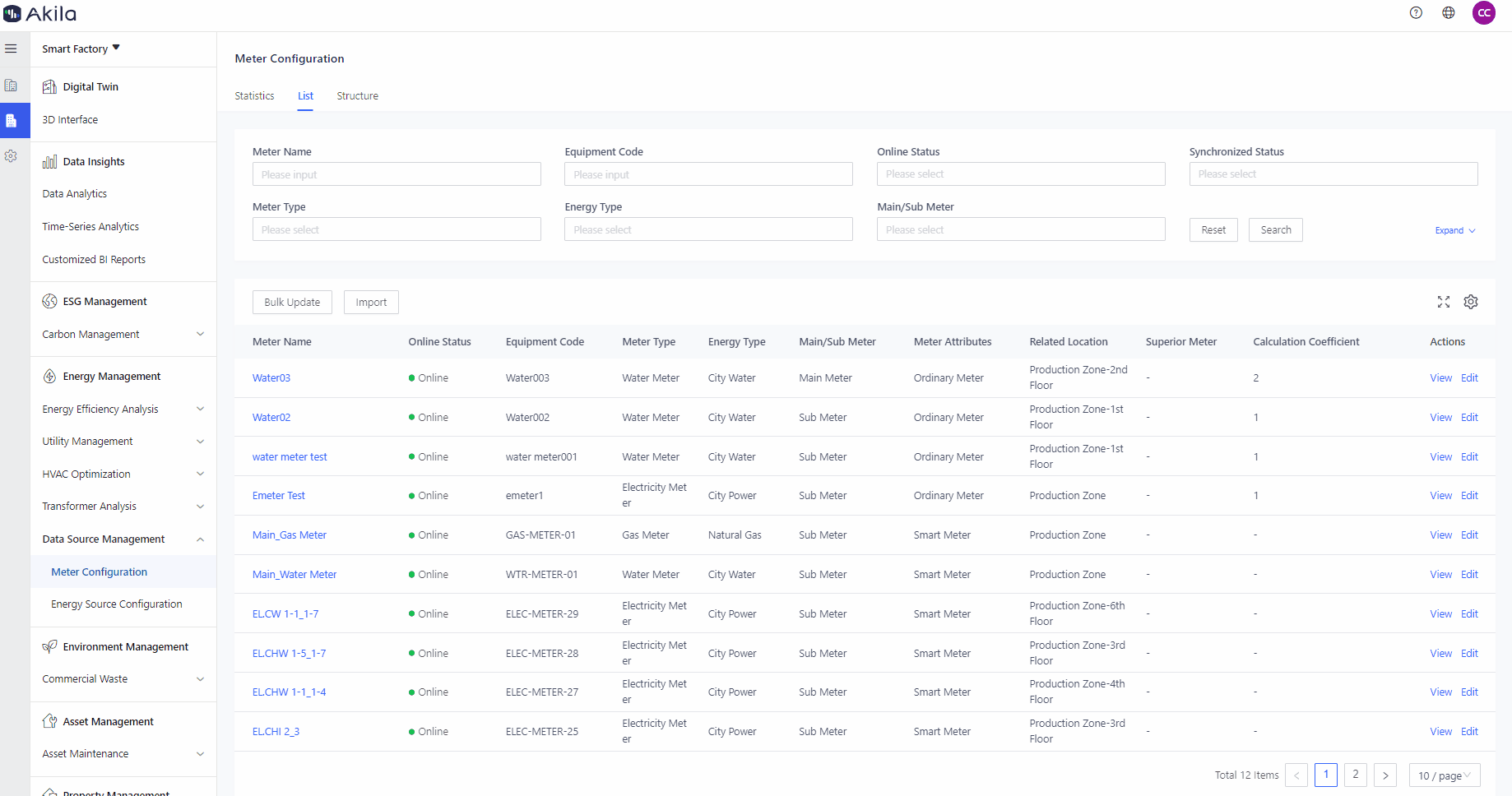
Import
- Click "Import"
- Click "Download Template"
- Open the file and fill in its historical data
Note: There will be historical data for these smart meters, which will be helpful to Data Analytics. - Click "Please select"
- Select the template and upload it.
Bulk Update
- Click "Bulk Update"
- Click "Download Template"
- Open the file and edit them.
- Click "Please select"
- Select the template and upload
Structure Tab
View Structure
- Select meter type
- Click "Search"
Note: The "Bulk Update" button has the same function as in the "List" tab.
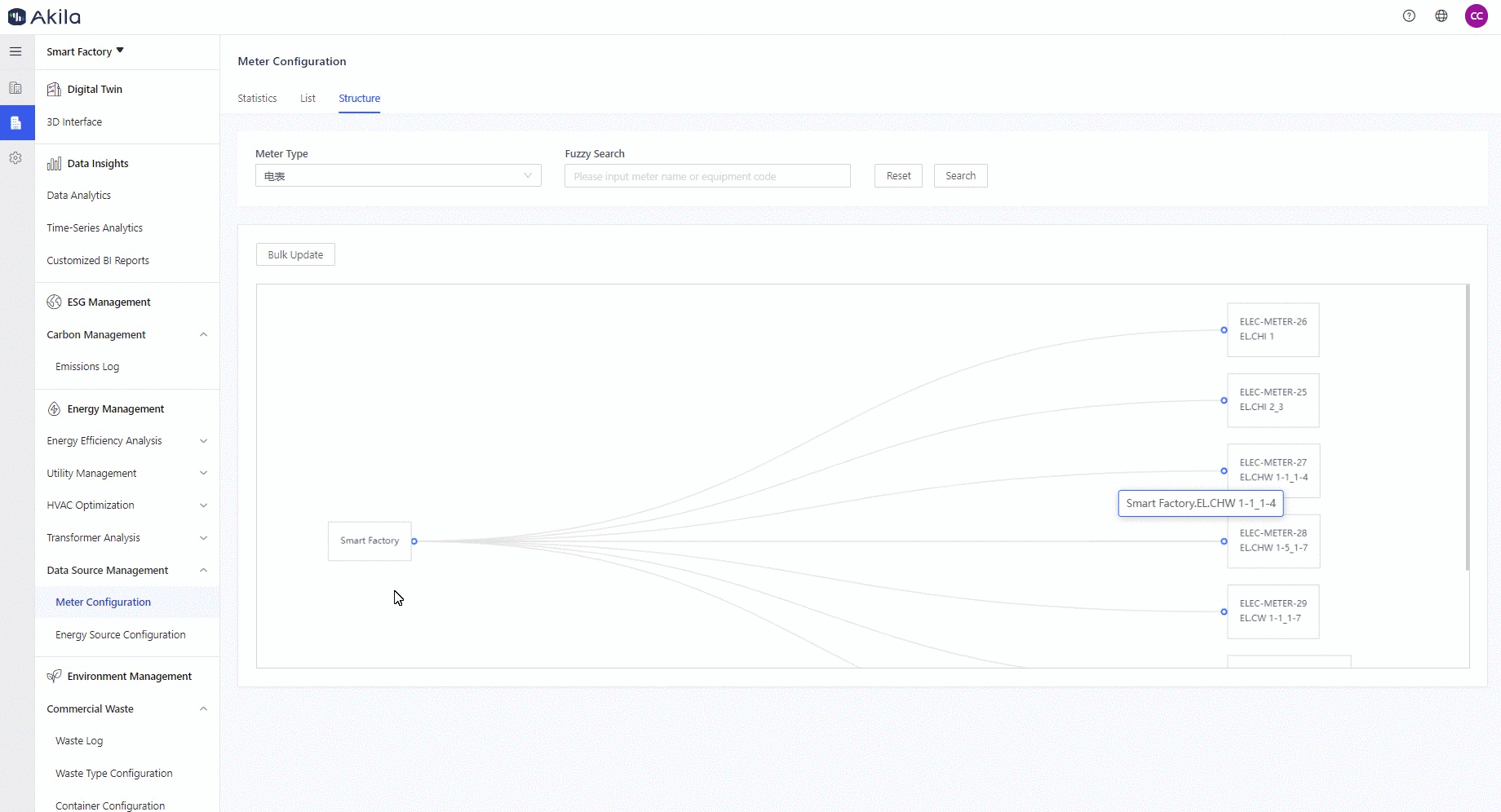
Statistics Tab
| Chart Name | Description |
|---|---|
| Online Capacity | Statistics of the online quantity, offline quantity and online rate of all tables of the current site. Traditional meters are online by default; smart meters that do not receive real-time data within 24 hours are offline, and vice versa. |
| Usage Data Point | Statistics of the point synchronization data of all meters at the current site. |
| Meter Type | Collects the number of meter types at the current site. |
| Energy Type | Counting the number of meters for each energy type. |
| Offline Statistics | Counting the number of meter that are offline for 24h, 48h and 72h. It will also display meter type breakdown. |