Energy Source Configuration
It is of great significance to manage usage or supply of different energy type. Additionally, they are also important parameters of carbon emissions.
You can use it to:
-
Define the data source of each energy usage type.
-
Improve our energy data accuracy, identifying our ESG report reliability and making it more auditable.
-
Apply to Energy usage Monitoring.
Add Energy Source Configuration
Add Meter Data
- Select "Energy Type" .
- Select "Supply/usage"
- Select data source as "Meter Data".
- Select the corresponding meter according to the selected "energy type".
Note: Weights refer to the proportion of usage that a meter occupies within the configured energy type. These rules are consistent with those on the Monitoring Point Management page.
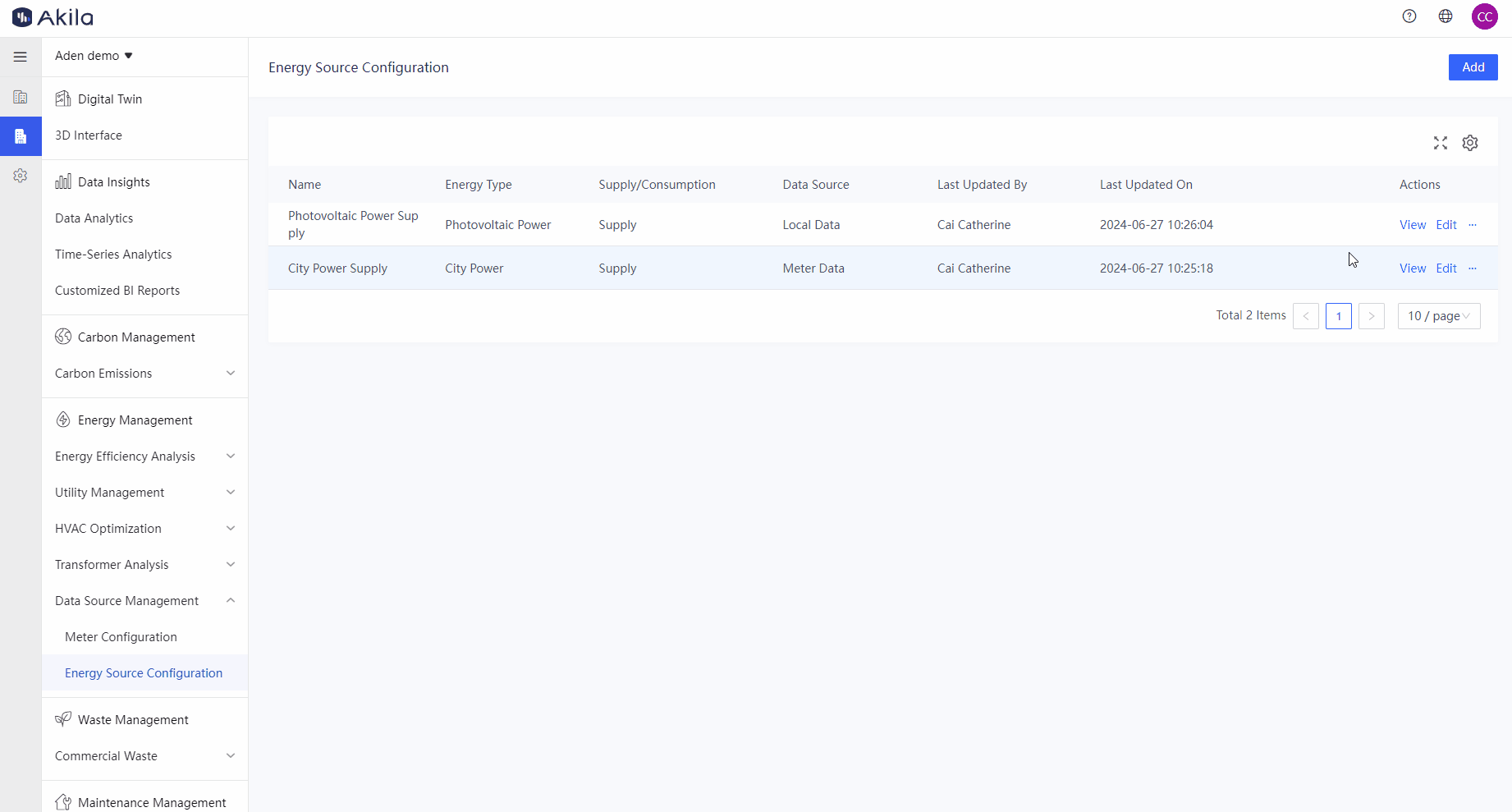
Add Local Data
-
Select "Energy Type".
Note:- Following is the energy type category, it can be applied to energy usage monitoring. For example, if you select electricity on the Energy usage Monitoring page, you can view its category(City Power, Photovoltaic Power, Wind Power and Hydro Power) in the following chart.
Energy Category Energy Type Electricity City Power, Photovoltaic Power, Wind Power, Hydro Power Water City Water, Reclaimed Water,Chilled Water Gas Natural Gas, Liquefied Natural Gas (LNG), Liquefied Petroleum Gas, Diesel, Compressed Air Heat Steam, Cold, Heat -
Select "Supply/usage"
- Select data source as "Local Data".
- Select the unit(fixed)
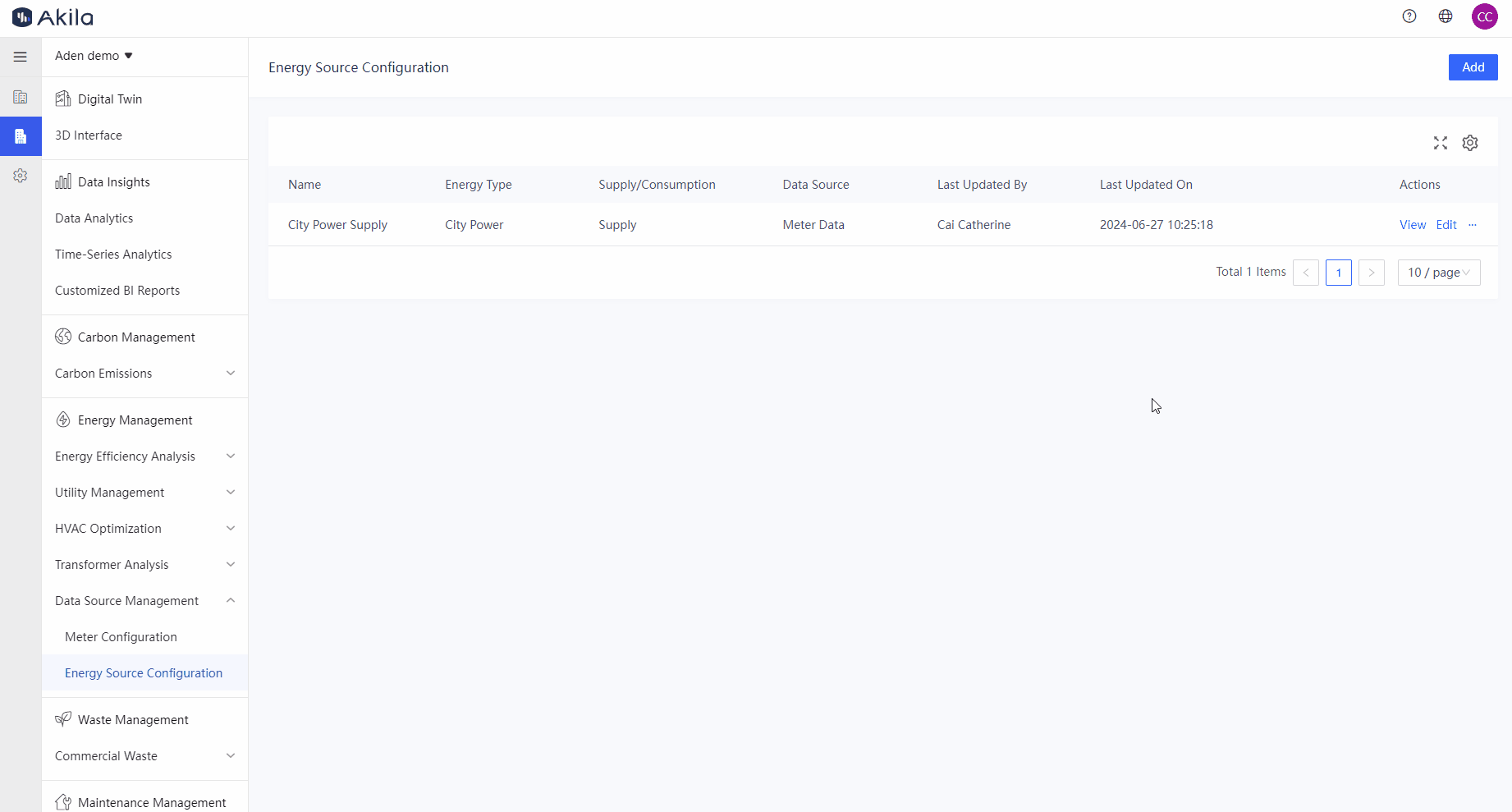
Import Local Data
- Mouse-over "..." and click "Import".
- Download the template
- Fill in the usage data according to the template's filling instructions.
- Select the completed template and click "Confirm".
- Click “View” to check imported data and you can edit it again.
Note: If the configuration is deleted, the imported local data will also be deleted.
Sync Energy Dailiy Usage
Tips:Why need to sync daily usage? To sync data to the Energy Monitoring, Data Analytics,Energy widgets on the 3D Interface page and Optimization Report pages, which will be much more quick to show the query result, saving your time and improving operation efficiency.
| Historical Daily Usage Synchronization Status | Description |
|---|---|
| Pending synchronization | Daily usage not yet synced after addition |
| Synchronizing | Initial historical usage synchronization in progress |
| Synchronized | Initial historical usage synchronization completed |
- Enter the Energy Usage detail page.
- Click "Synchronize Daily Usage" under the Usage Data.
Notes: Only when you configure a new energy source and its data source is Meter Data can you click this button. "Update historical daily usage based on current configuration" means system will update energy usage in the past. Update the previous day's daily usage based on the current configuration" means system will update the energy usage from the day you click the button and confirm. - Click "Confirmed" in the pop-up.
- Click "Confirm".
Notes: Then you can check the synced daily usage. If you edit one energy source, there will be a button named "Resynchronize Daily Usage" on the detail page of monitoring point. You need to click this button after editing the monitoring point if you want to view the latest energy usage on the corresponding page.