Monitoring Group Configuration
You can use it to:
- Configure monitoring objects at the company level, which allows for the statistical analysis and comparison of energy usage based on this monitoring object.
Add Monitoring Group
- On the monitoring group list page, click "+Add" in the top right corner or click "+Add" in the middle of the page when on a blank page.
- Input the monitoring group name.
Note: The monitoring group name cannot be duplicated. You can add at most 5 monitoring groups. - Click "Save"
Add Monitoring Object
- Go to the detail page of the monitoring group.
- Click “+Add” in the top right corner of the monitoring object.
- Input the name of the monitoring object.
- Select the parent monitoring object.
Note: The hierarchy of monitoring objects under one monitoring group can have a maximum of 10 levels. You can now add up to 100 objects per group (previously 50) - Click "Save"
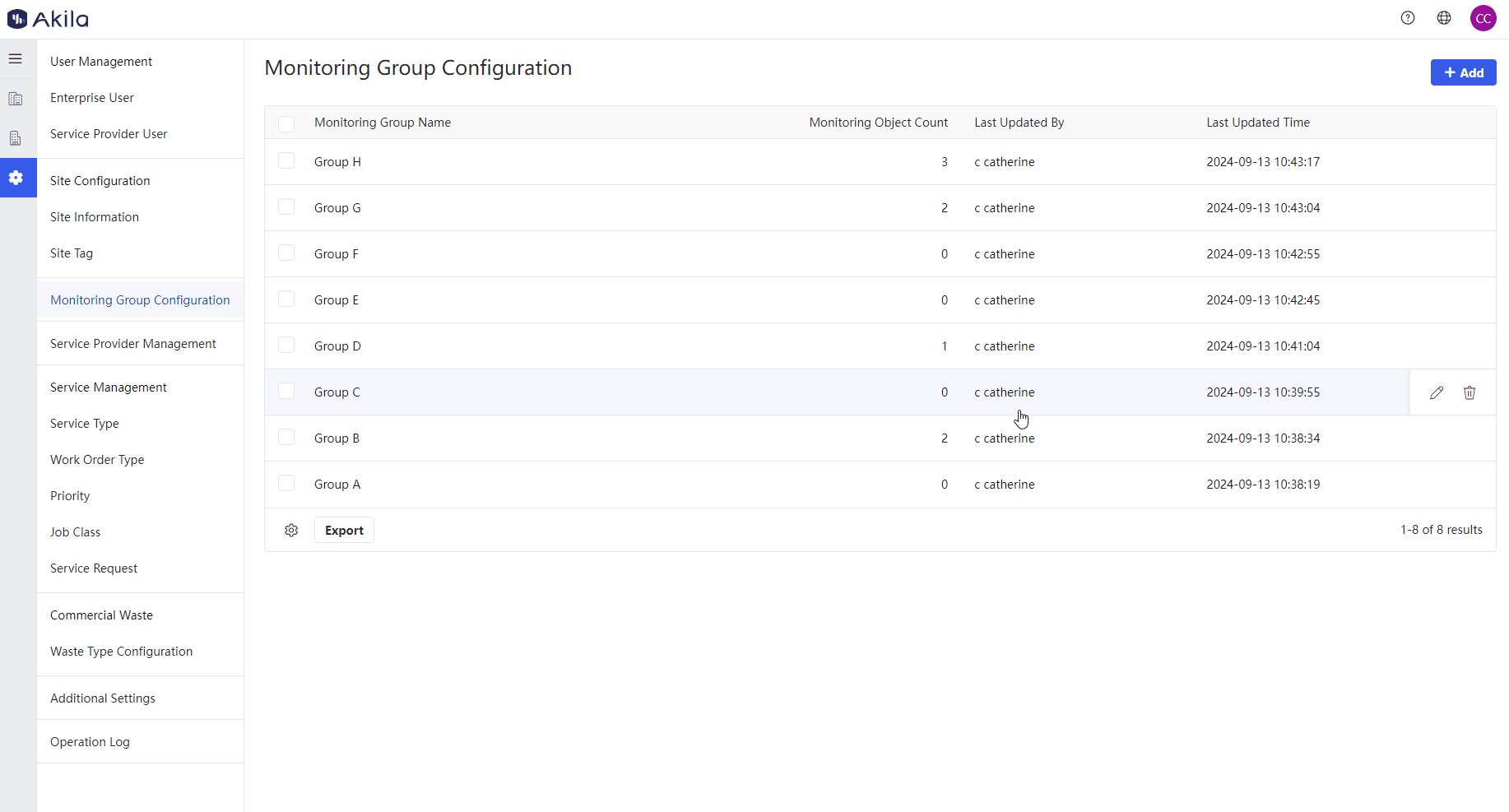
Edit Monitoring Group
- Locate the monitoring group you wish to edit on the monitoring group list page or go to the details page of a specific monitoring group.
- Click the edit icon on the list page or the "Edit" button on the details page.
- Edit the monitoring group name.
Note: The monitoring group name must be unique and cannot be duplicated. - Click "Save".
Edit Monitoring Object
- Go to the detail page of the monitoring group.
- Click the edit icon on the monitoring object list page.
- Edit the name of the monitoring object.
- Click "Save".
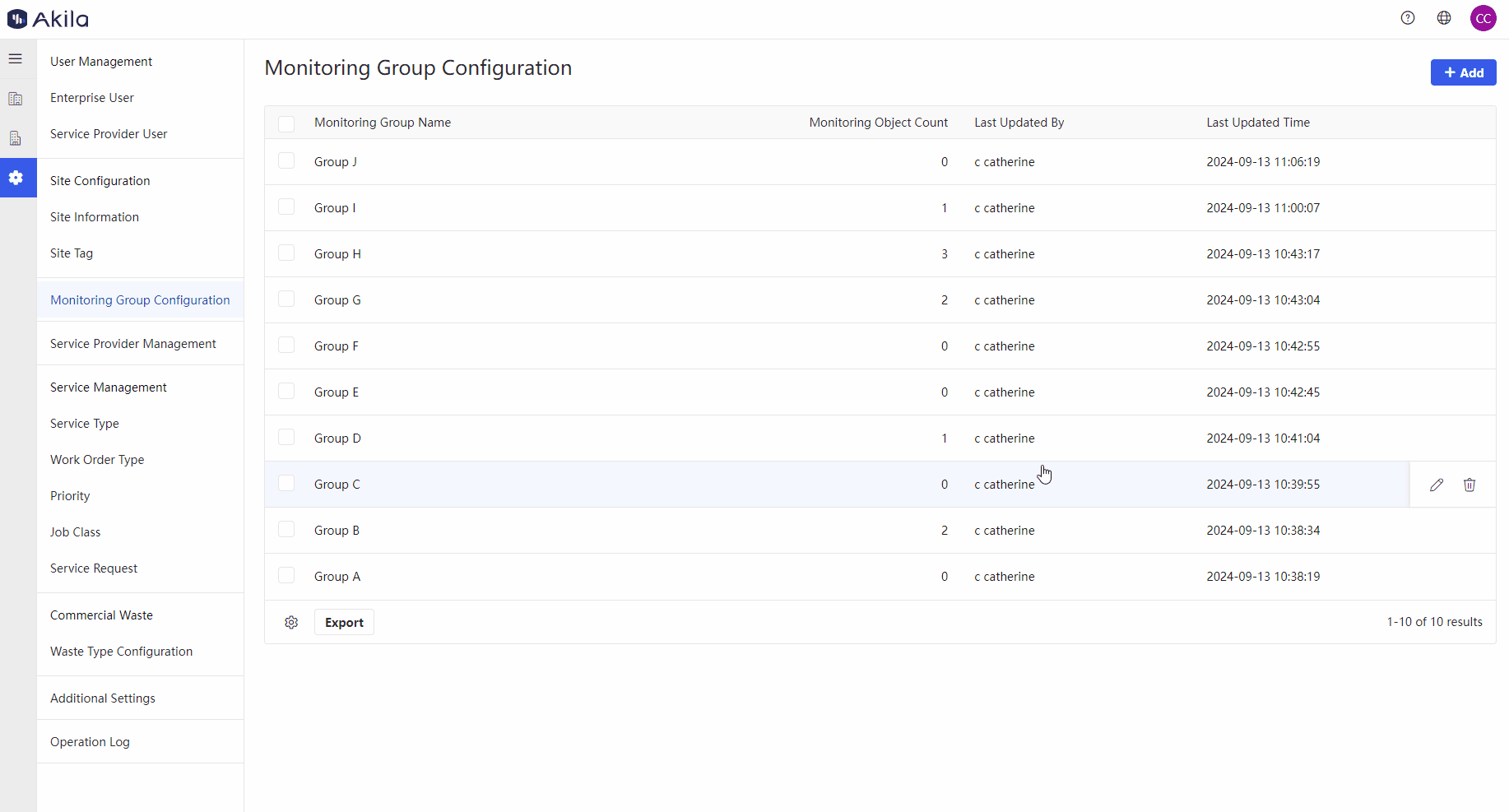
Export Monitoring Group
- Select the monitoring group you want to export.
- Click "Export" on the bottom left corner of the monitoring group list.
Note: You can also click "Export" on the bottom left corner of monitoring object list page.