Equipment Ledger
Equipment refers to the tools, machinery,and other tangible assets designed and used for specific purposes, tasks, or activities. Our equipment includes IOT equipment and physical equipment.
You can use it to:
- Manage all information about equipment.
- Serve as foundation stone in Akila. It can be applied to meter configuration, work order, inspection, location, monitoring point and other aspects of Akila.
Add Equipment
1.Add Equipment Type
1.1 Add the equipment type on the "Equipment Type" page.2.Add Location
2.1 Add the equipment location on the "Location Information" page.3.Add Equipment
3.1 Click "Add"3.2 Input "Equipment Name" and "Equipment Code"
3.2 Select "Equipment Type" you added in the first step.
3.3 Select "Related Location" you added in the second step.
3.4 Select "Status" of the equipment.
3.5 Select "Equipment Criticality"(optional)
3.4 Input "Equipment Model"(optional)
3.5 Select "Equipment System"(optional)
Note: The options are the equipment system you added on the "Equipment System" page.
3.6 Input other optional information includes "Image, Purchase Information and Related File. Note: When the equipment manufacturer equals to Data Gateway, you can input the equipment manufacturer's name.
3.7 Add "Parameters"
Note: If the equipment is transformer, you need to add its value here. Then it can be displayed on the "Load Analytics" page. If there are multiple equipment parameters that need to be uploaded or modified, you can now do so in one go using a template and please follow the filling instructions.
3.8 Click "Submit."
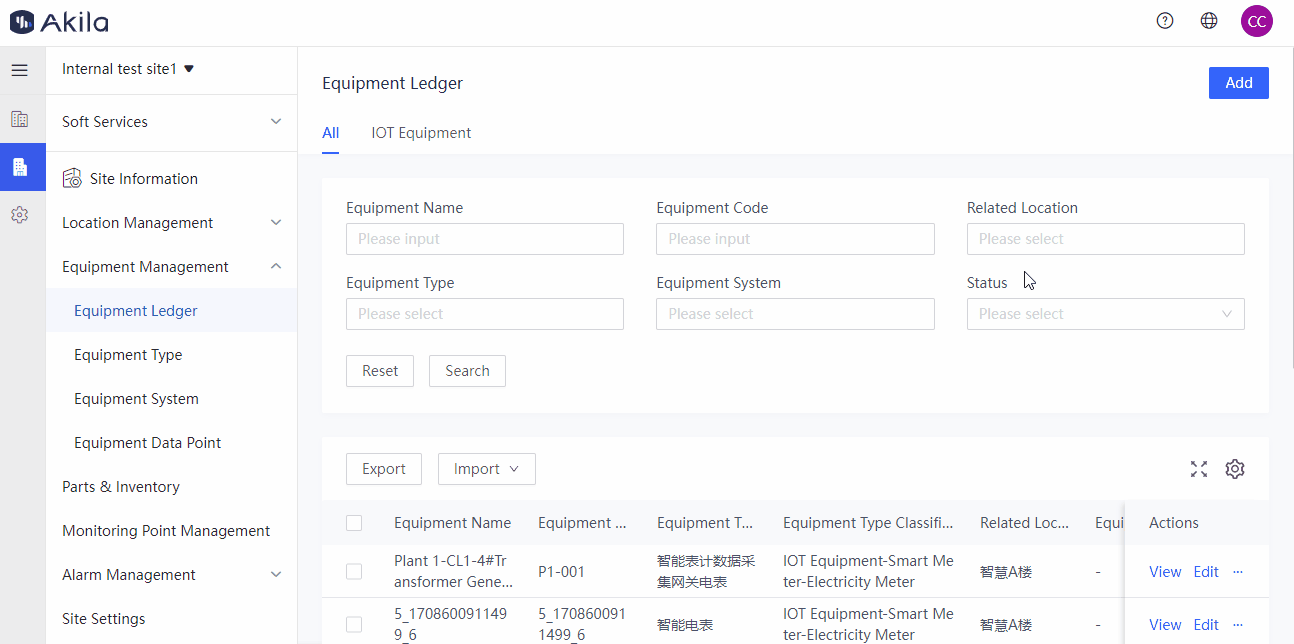
Batch Add/Update Equipment
- Click on "Import" in the middle of the page.
- Click on "Add" or "Update" Note: "Add" refers to the batch addition of new equipment, allowing you to upload multiple parameters at once; "Update" means updating the parameters of existing equipment in the list, allowing you to batch update equipment parameters, types, manufacturers, maintenance provider, and purchase date.
- Download the template and fill it out according to the instructions provided.
- Click "Please select" and upload the template that you have filled out in the previous step.
- Click "Confirm".
Export Equipment
- Select the equipment you want to export.
- Click on "Export" in the middle of the page.
- In the pop-up window, click "Confirm".