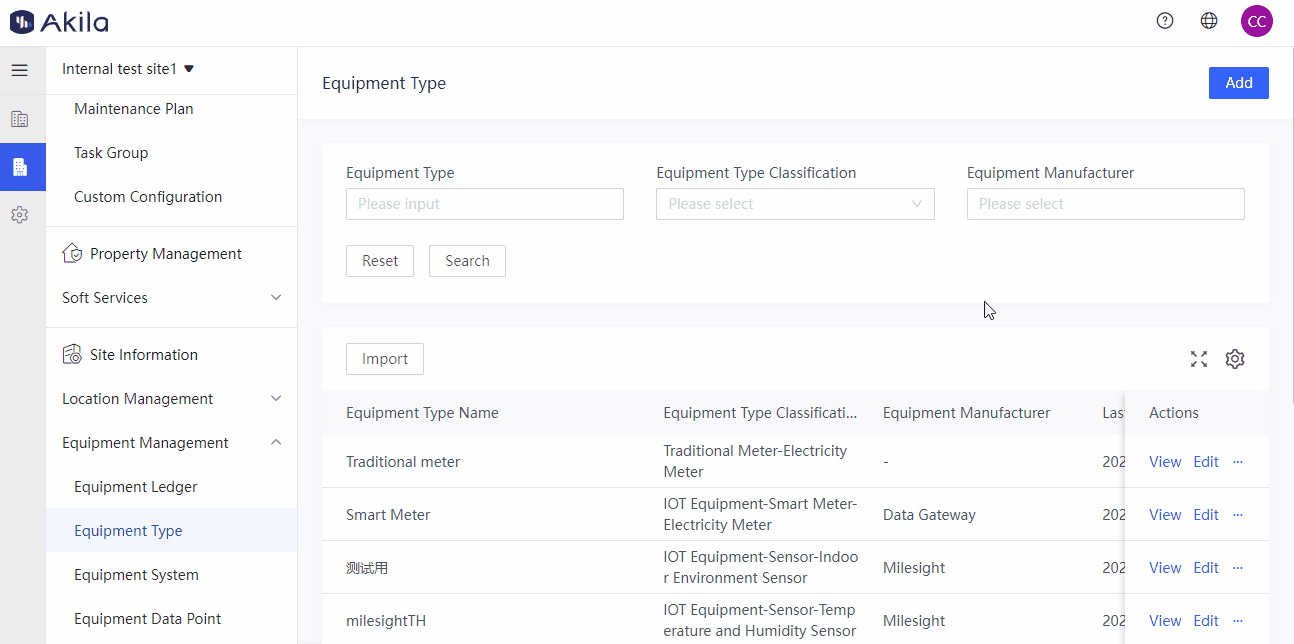Equipment Type
Categorize your equipments to make it easier for you to manage equipments.
You can customize equipment type name. It is always associated with equipment type classification, which can quickly match the manufacture and data points between our platform and on site.
Equipment Type Classification
When adding equipment type, you must select its equipment type classification.
| Classification | Description |
|---|---|
| IOT Equipment | Include Smart Meter and Sensor, which needs the data point mapping process. |
| Traditional Meter | Meter Type, which does not need data point mapping process. If you add equipment belong to this type, the data point of the equipment will also be added. |
| Ordinary Equipment | Physical equipment. No any IOT data. If you fill in sub-type, which can be applied to Load Analytics page when uploading manual meter reading |
Add IOT Equipment
- Click "Add".
- Input "Equipment Type Name"
- Select "IOT Equipment" as its equipment type classification.
- Select "Sensor/Smart meter" as its classification.
- Select equipment manufacture.
Note: Now we supported Milesight, Smart Impulse, Acrel, Kaitera, Eastron, Link The All, Advantech and Data Gateway. They are all hardwares that need to integrate with Akila to collect data points. - Select sensor/smart meter type if needed.
- Input some notes.(Optional)
- Add parameters.(Optional)
- Click "Submit".
Note: If you add equipment belongs to equipment type, you can view the IOT Equipment data point on the Equipment Data Point page and Time-series Analytics page.
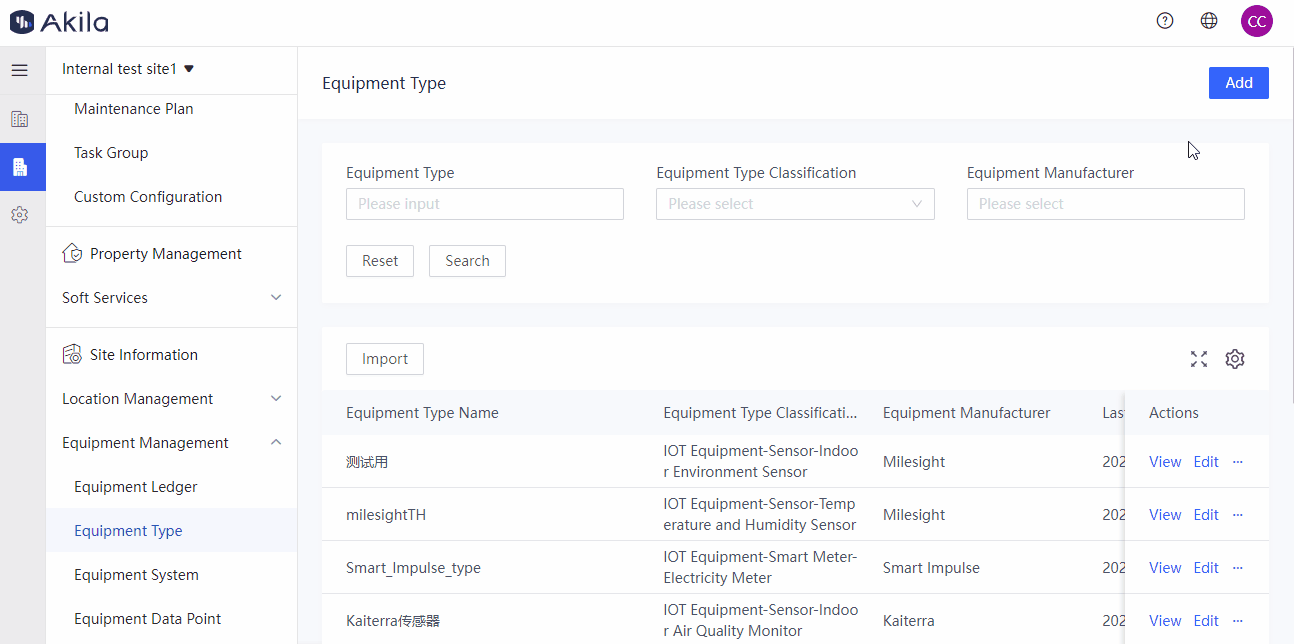
Add Traditional Meter
- Click "Add".
- Select "Traditional Meter".
- Select meter type
- Select energy type
- Input some notes.(Optional)
- Add parameters.(Optional)
- Click "Submit".
Note: If you add equipment belongs to traditional meter and select it when adding inspection plan, then the operators can carry out the meter reading task.
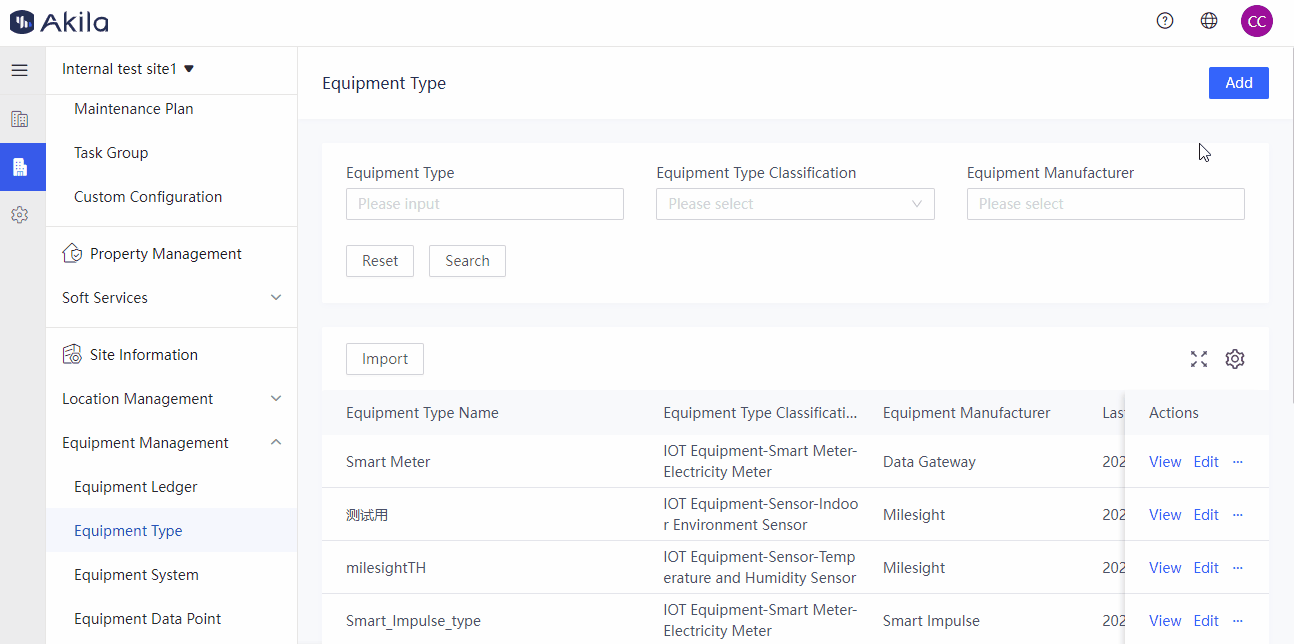
Add Ordinary Equipment
- Click "Add".
- Select "Ordinary Equipment".
- Select sub-type(only transformer) if needed, which can only be applied to Load Analytics page of Energy Suite.
- Input some notes.(Optional)
- Add parameters.(Optional)
- Click "Submit".