Monitoring Point Management
It collects all meters with data point data by equipment, location,zone and equipment system.
It can be applied to Energy Monitoring Point, Energy Flow Analysis, Energy Saving Analysis, Data Analytics and Load Rate page.
You can use it to:
-
Configure more data visualization dimensions.
-
Configure a monitoring point of transformer for load analysis.
-
Configure a portfolio monitoring point to compare energy usage across all sites.
Add Monitoring Point
- Click "Add"
- Input "Monitoring Point Name"
- Select monitoring group.
- Select “Associated Type”, which includes water, electricity, gas and thermal.
- Select a specific monitoring object, e.g. an equipment or a location, according to the selected "Monitoring Group".
- Select a specific meter according to the selected "association type"; select at least one meter.
- Input "Weight".(optional)
Note:- Weight: It is the percentage of the meter counts in the monitoring point. Its important pre-condition is that you need to know the usage of the meter takes how much percentage.
- The default "Weight" is 100 percent. It can be modified and can be a positive or negative number. You can fill in up to two decimal places but not "0" and its range is between -100 and 100.
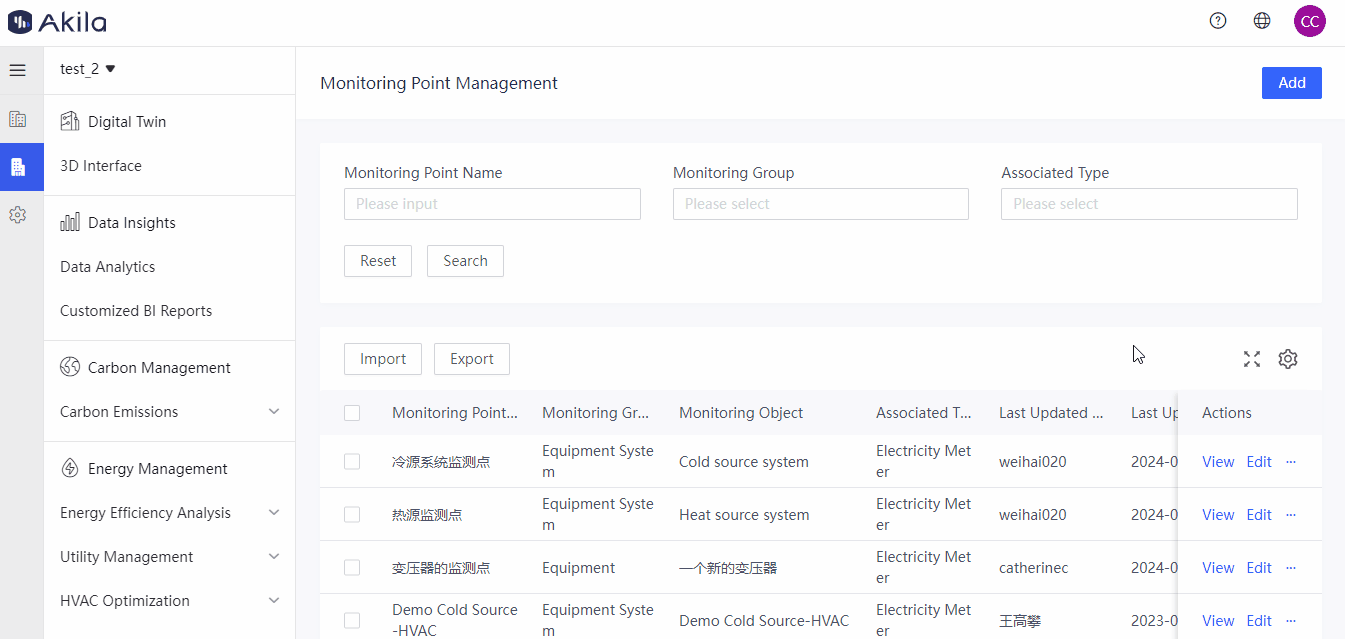
Import Monitoring Point
- Click "Import" and then click "Download Template"
- Fill in template according to filling instructions
- Click "Please select" and select the template
Notes: In case of errors, please download the error report file and follow the instructions to change the template before re-uploading the file.
Export Monitoring Point
- Select monitoring point you want to export.
- Click "Export".
Sync Daily Usage
Tips:Why need to sync daily usage? To sync data to the page where can view energy usage by monitoring point, which will be much more quick to show the query result, saving your time and improving operation efficiency.
| Historical Daily Usage Synchronization Status | Description |
|---|---|
| Pending synchronization | Daily usage not yet synced after addition |
| Synchronizing | Initial historical usage synchronization in progress |
| Synchronized | Initial historical usage synchronization completed |
- The usage will be automatically synced after adding/editing monitoring points