Login
You can log in to Akila through your account or phone number. Below are the term explanations.
| Term | Description |
|---|---|
| Account and Password | Account can be the user's mobile number or user name |
| Forgot Password | After clicking "Forgot Password" ,you can supply the mobile number associated with your account. Upon entering the verification code received by text message, you can reset your password. |
| Download The App | You can download the app by clicking this button on the login page or on the personal account information page, please refer to the app download page for details. For iOS users, you can scan the iOS QR code to go directly to the App Store or search for “Akila Mobile” in the App Store to download the Akila App.For Android users, you can find and download the Akila App by searching for "Akila Mobile" on Google Play. If that's not an option, you can continue to use the QR code in our platform to access and download the app. |
| Service Desk | Submitting requests can be carried out here |
| Language Selection | Language of the system can be chosen here. Current languages include French, English, Chinese, Japanese, Vietnamese, Italian, Korean and Indonesian. |
Login to Akila
- Input account and password.
Note: For account security, please set a more complex password, ensuring that it does not include consecutive numbers, consecutive letters, repeated characters, or simple keyboard patterns. When you login to our Platform/Mobile App for the first time, you need to reset password upon receiving a pop-up for account security. Then you can just enter and confirm the new password. - Click "Login".
Note: By logging in, you agree to the User Privacy Policy.
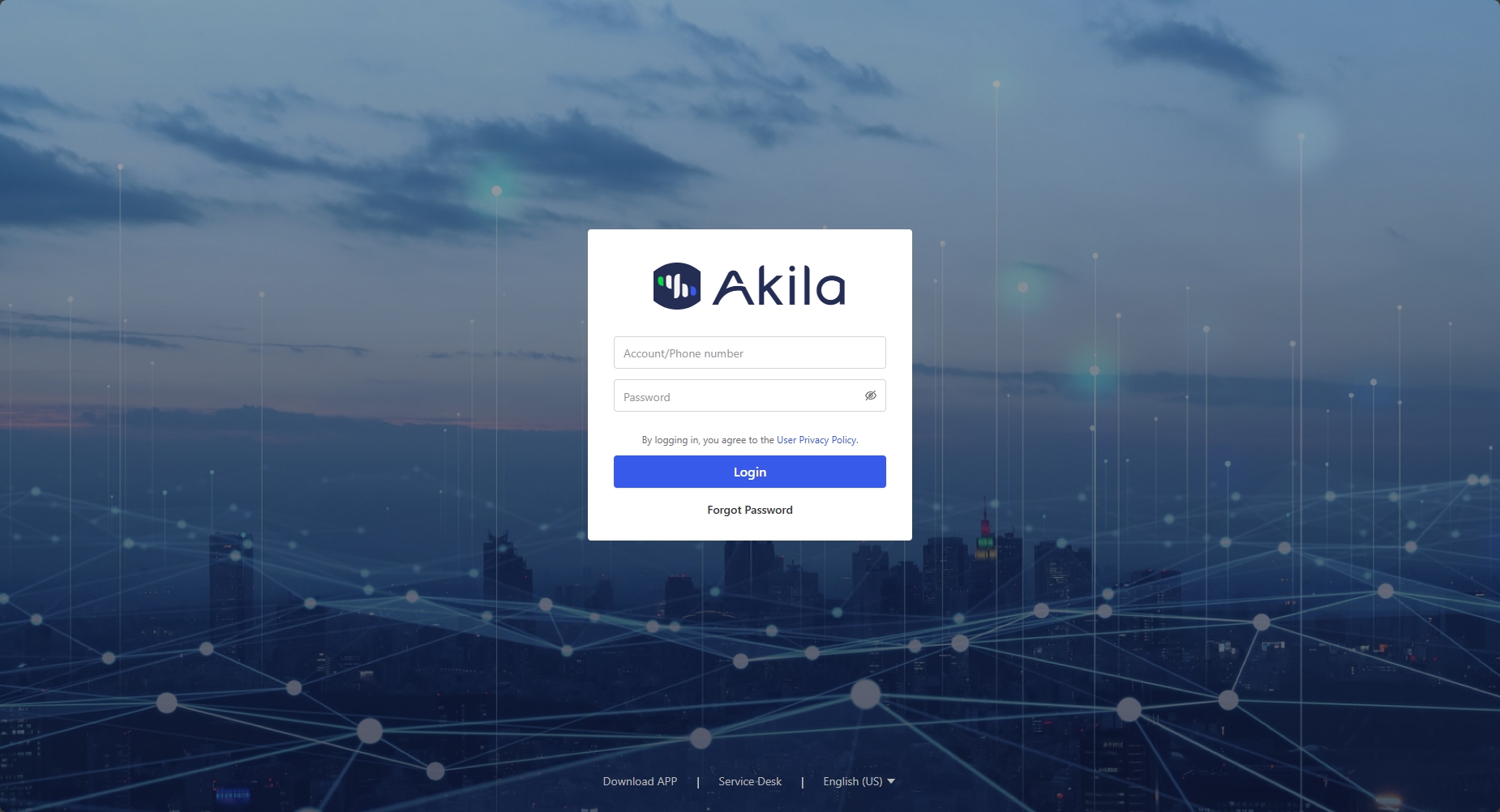
Single Sign-On
- Enter the custom URL in your browser and enter the login page
- Login with Akila account and password or click microsoft logo
Note: If you login with microsoft way, you can use your microsoft account to login to Akila to avoid remembering many account and password.
Forgot Password
- Click on "Forgot Password" (Login page).
- Enter the cell phone number you entered when you registered your account.
- Fill in the verification code
- Click "Next Step".
- Fill in the new password
- Click "Confirm".
Password Expiration
- A pop-up reminder on the Web or Mobile App screen.
- Click "Update Now"
- Enter and confirm new password
- Re-Login Web or Mobile App with new password.
Note: When you already logged in, you will receive two kinds of pop-ups. One is the password expiration countdown is within 10 days (including 10 days), the other is the password already expired(over 90 days).
Reset Password
- Click on your personal account (after you have logged in)
- Click on "Account Information".
- Click "Reset Password".
- Fill in your new password
- Click "Confirm" to log in again with your new password.
Note: This is a regular way to reset password. When you login to our Platform/Mobile App for the first time, you also need to reset password upon receiving a pop-up for account security. Then you can just enter and confirm the new password.